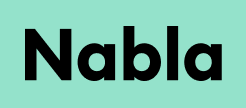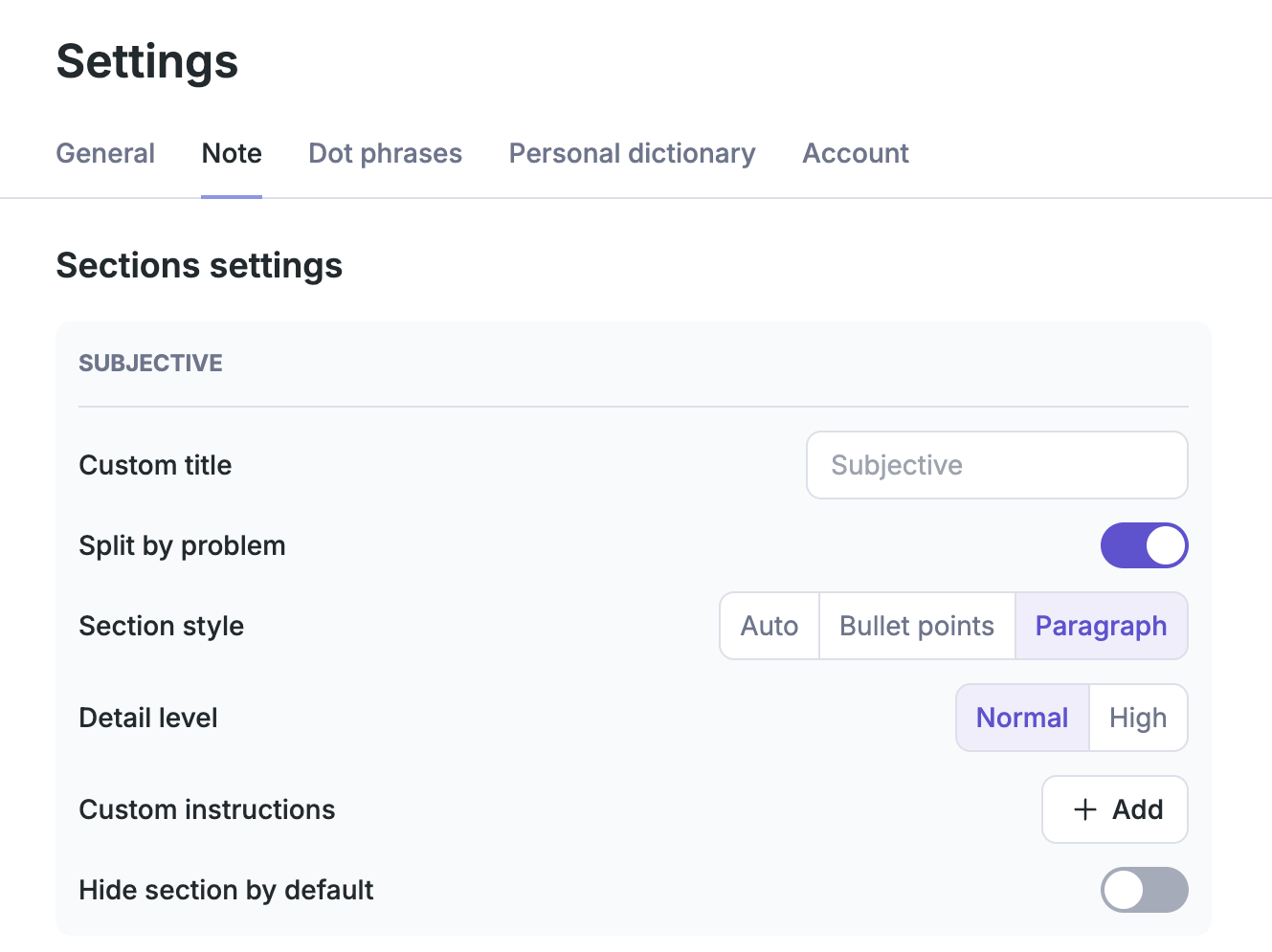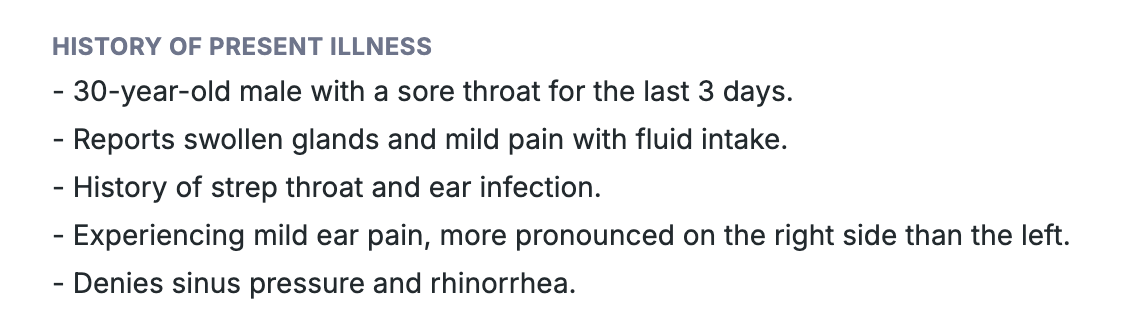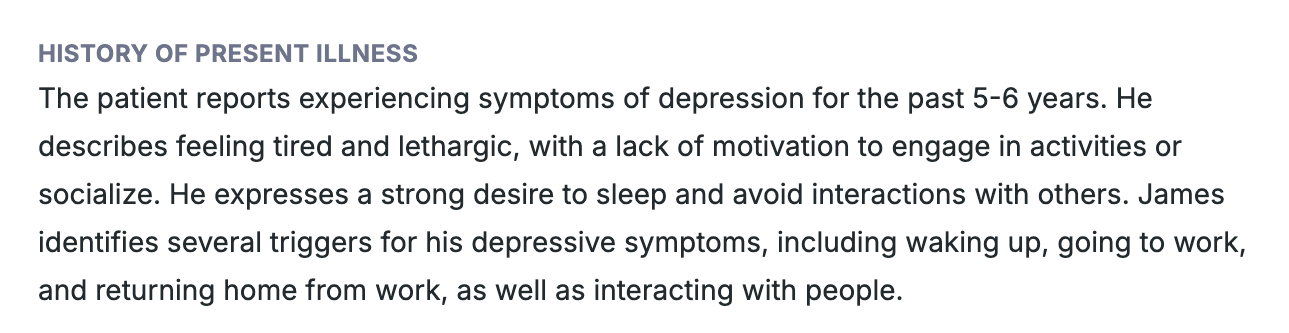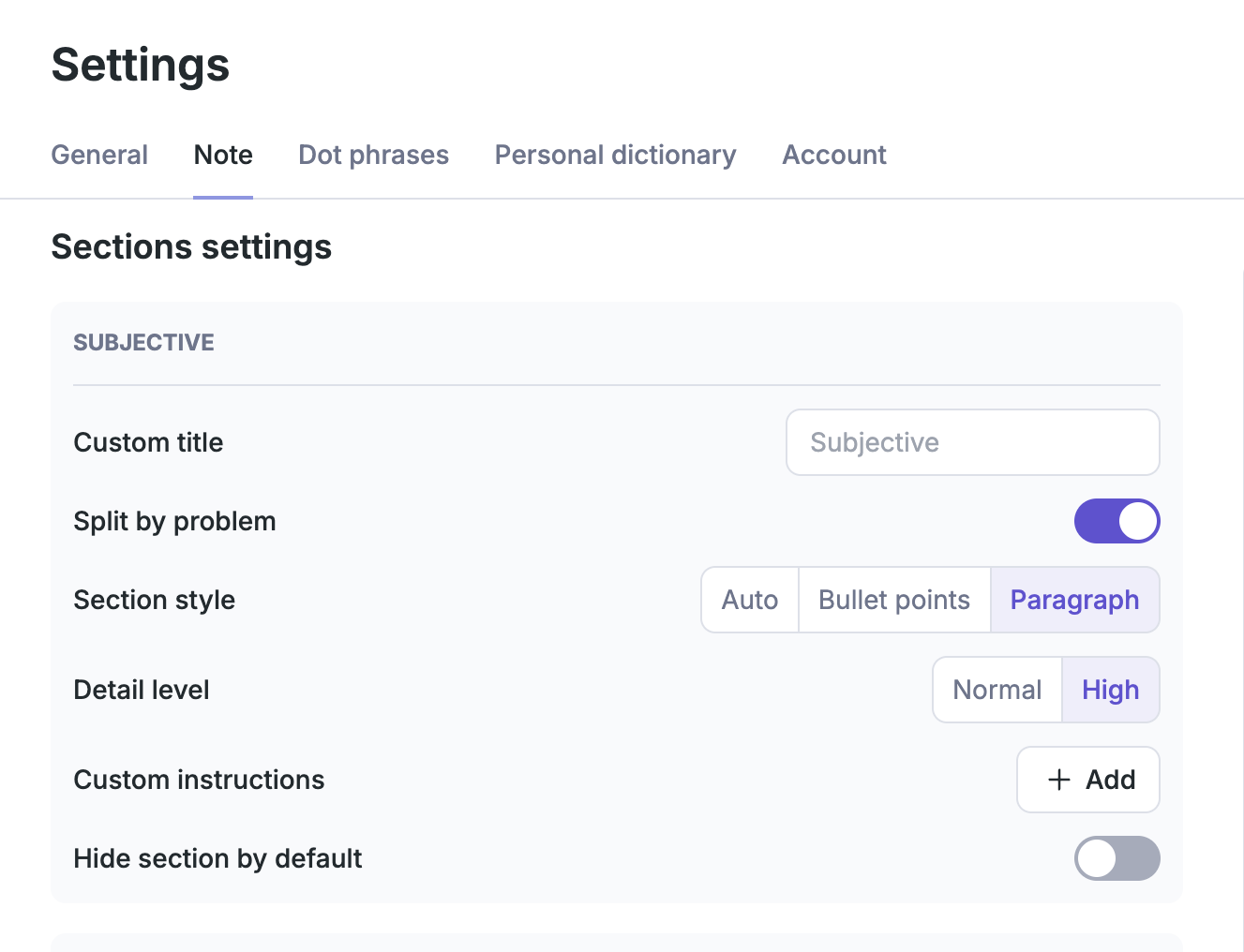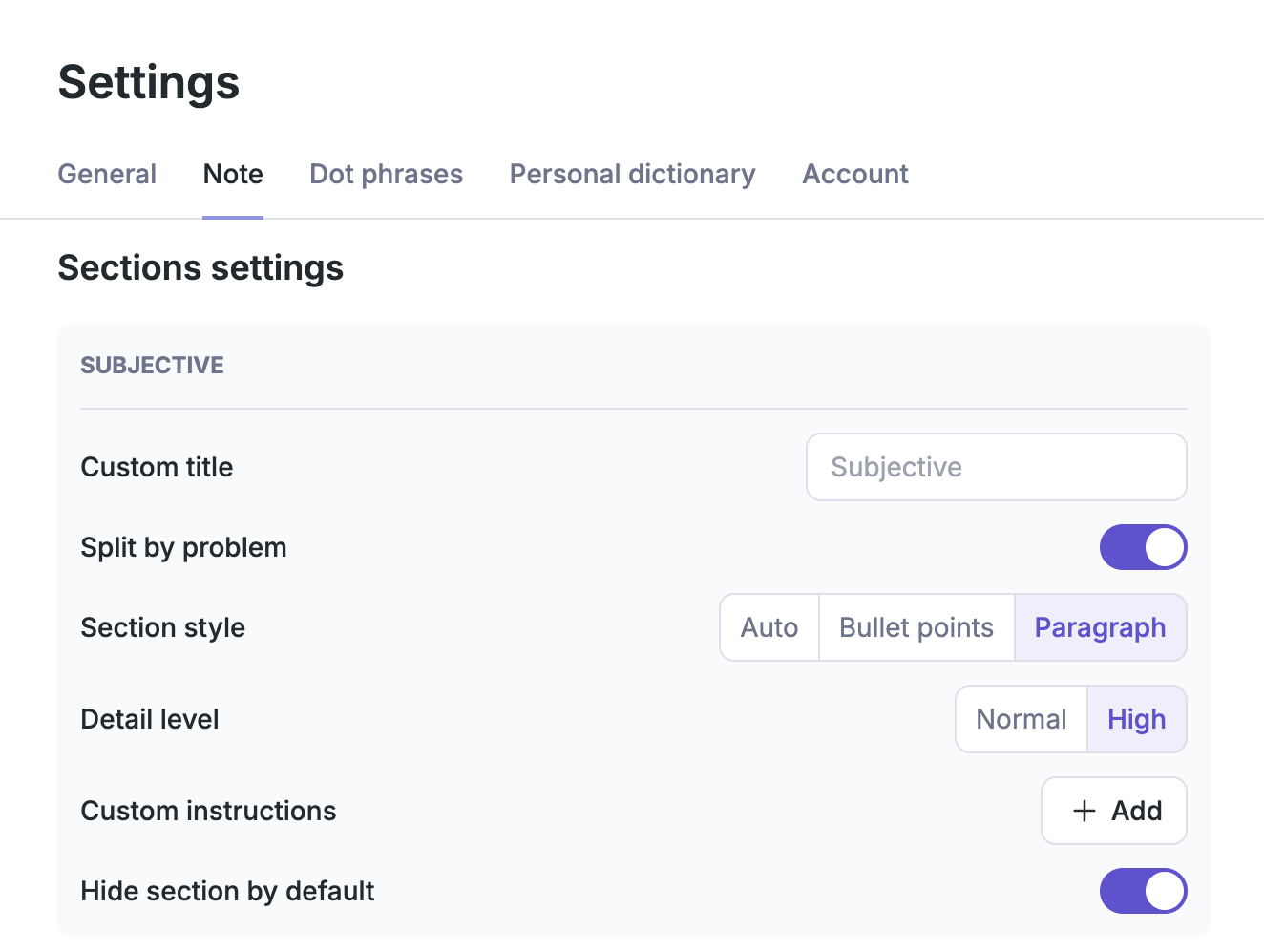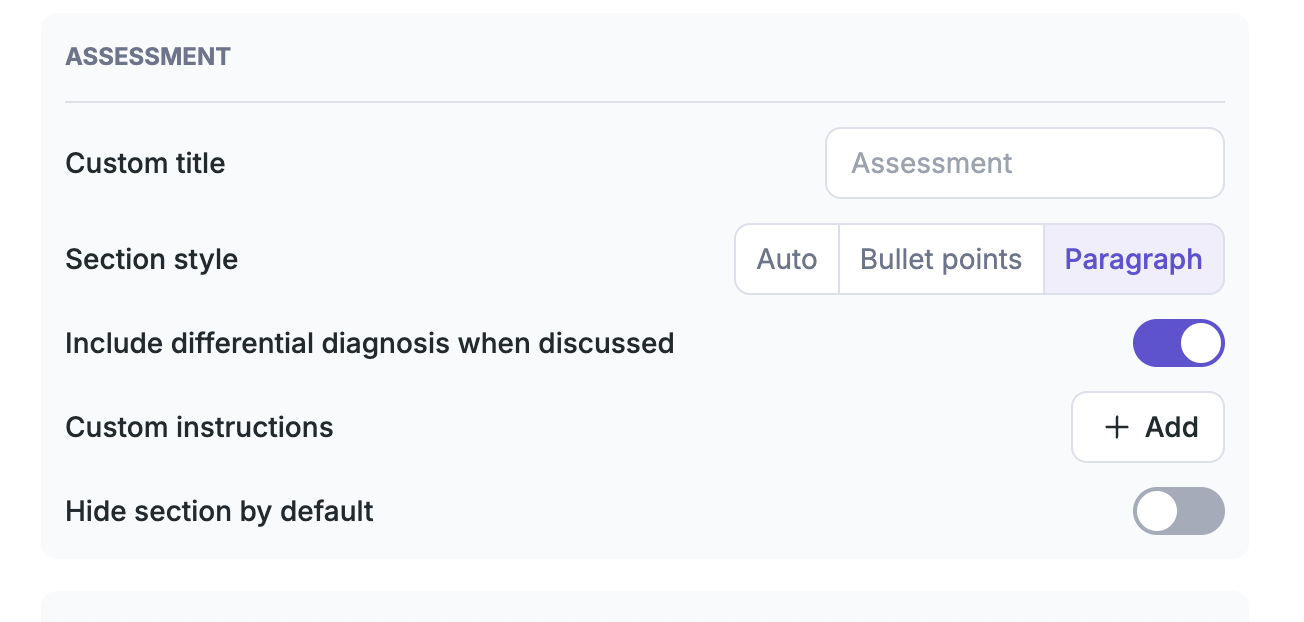Formatting
Split by problem:
When the ‘Split by problem’ feature is toggled on in a section Nabla will separate the information captured in this section by symptom/diagnosis:
Section style:
Choosing a ‘Section style’ for each section of your chosen template enables Nabla to populate information into your generated note the way you prefer to see it.
‘Auto’ - Nabla defaults ‘Section style’ to ‘Auto’, which could generate in paragraph or bullet points format.
‘Bullet points’ - Choosing bullet points format gives more of a list-form outcome, which is ideal for users who prefer short concise sentences.
‘Paragraph’ - For users who prefer a summary format, paragraph form offers more of a narrative summary.
Bullet points format:
Paragraph format:
Level of detail:
Within the HPI section of Nabla’s Multiple section templates as well as the Subjective section of the SOAP note templates you have the ability to choose the detail level of the information Nabla captures.
Normal - The ‘Normal’ setting will enable Nabla to populate the details of your encounter.
High - The ‘High’ setting will enable Nabla to populate the details of your encounter along with any personalized information referring to your patient’s health/lifestyle in a more detailed narrative.
Hide section:
Toggling on the ‘Hide section by default’ feature, which can be found at the end of each section of your template will hide the section in your generated note, thus hiding the information populated for that section:
Differential diagnosis:
The Assessment/Assessment and Plan sections give you the ability to toggle on the ‘Include differential diagnosis when discussed’ option, which enables Nabla to populate differential diagnoses associated with the information captured throughout your encounter: