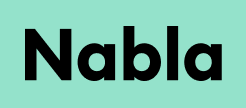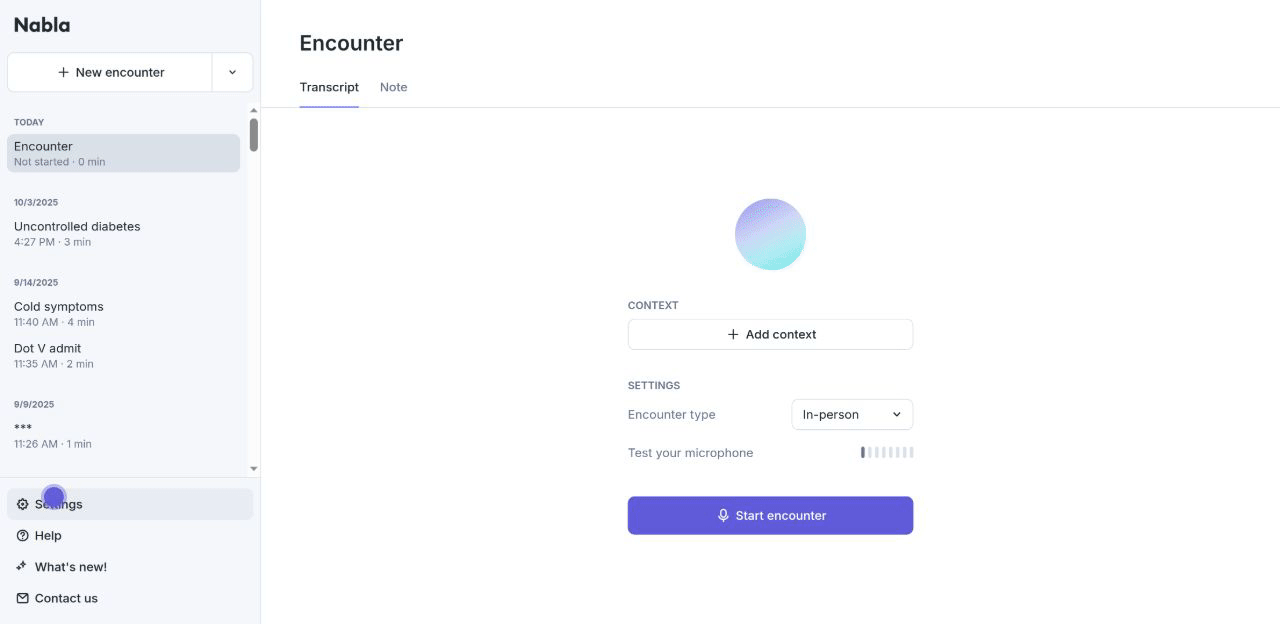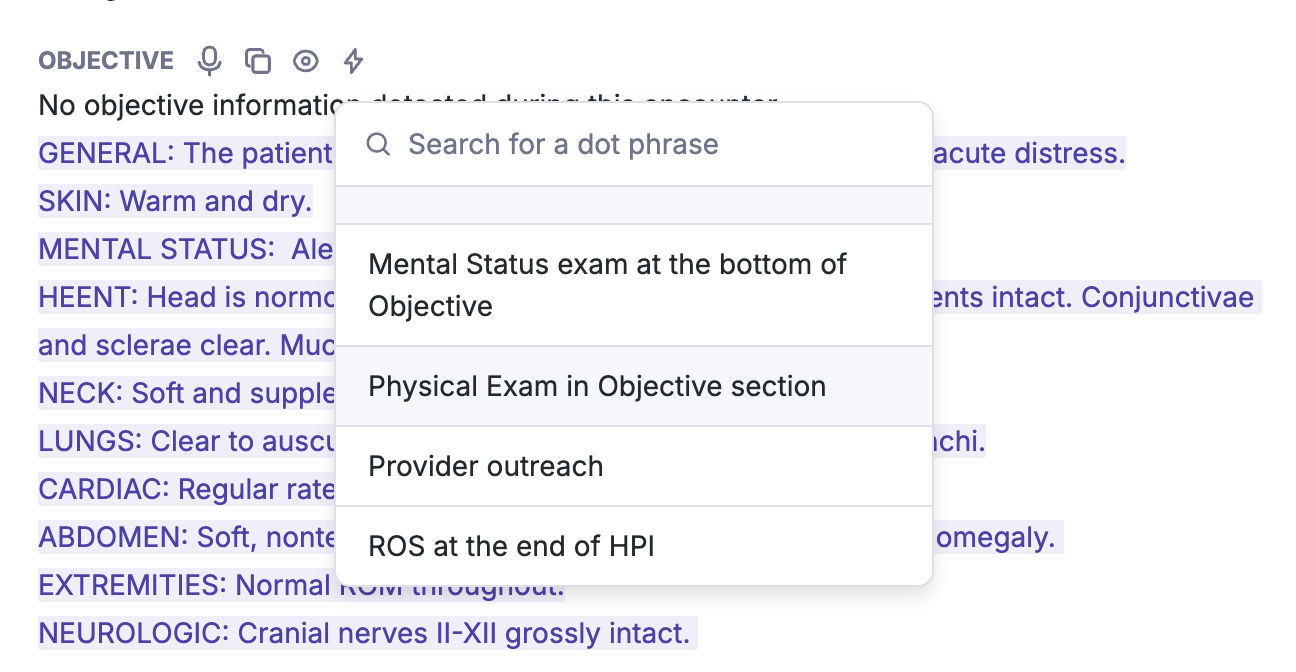⚡️ Dynamic dot phrases
Utilizing Dot phrases to auto-document information you consistently verbalize during your visits can help to save significant time during your documentation process.
Triggering Dot phrases is as easy as verbalizing a phrase or word during your encounter or choosing from a drop-down menu of your already set up Dot phrase content after note generation.
How to:
Before starting your encounter add your personal Dot phrases by navigating to your Nabla Settings, clicking on the Dot phrases tab, and then clicking ‘+New dot phrase’
Add a title for easy retrieval.
Add a verbal trigger to be verbalized during an encounter to deploy the Dot phrase content (Note: Nabla will only detect the exact verbal trigger)
Toggle on ‘Automatically update dot phrase content’ to have Nabla add/remove information from your Dot phrase content as information is captured in your transcript regarding this.
Include the associated content you wish to see deployed when verbalizing the verbal trigger.
Tips:
Once you start an encounter, verbalizing your verbal trigger immediately ensures that Nabla deploys the Dot phrase content and captures the information needed during the visit to update the content for you.
Verbal trigger words/phrases should be easy to remember and, ideally, non-conversational to ensure Nabla understands you are triggering a Dot phrase and not conversing with your patient.
Examples of oral triggers:
Normal PE, Normal physical exam, Normal exam
MSE, Mental status exam, Normal MSE
ROS, Normal ROS, Review of systems
Consent, Disclaimer
Dot phrases after note generation:
Adding a Dot phrase manually after note generation is simple, just click into the section of your note you wish to deploy Dot phrase content and click on the lightning icon (⚡) for a drop-down menu of your already set up Dot phrases. Choosing from this list will deploy the content into the section you wish to see it.
Be aware that Dot phrase content deployed after note generation will not be automatically updated, so you will need to either manually edit the content in the way you wish to see it or regenerate your encounter to have Nabla skim back through your transcript and pull forward relevant information to complete your Dot phrase content.