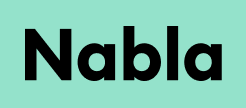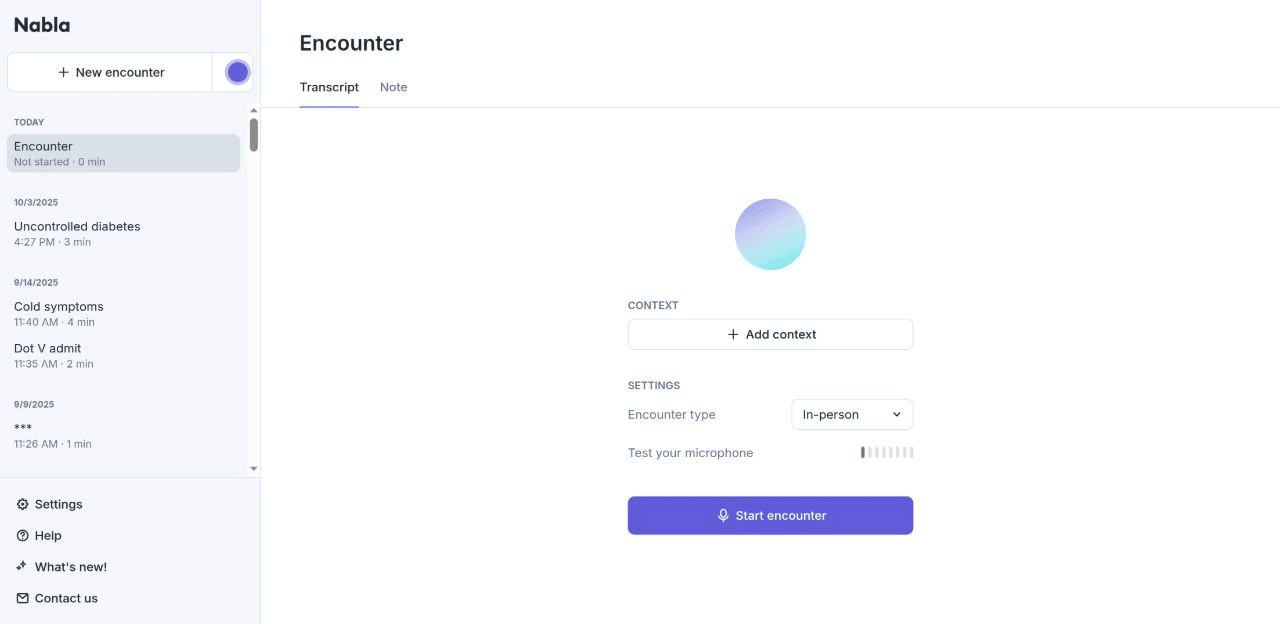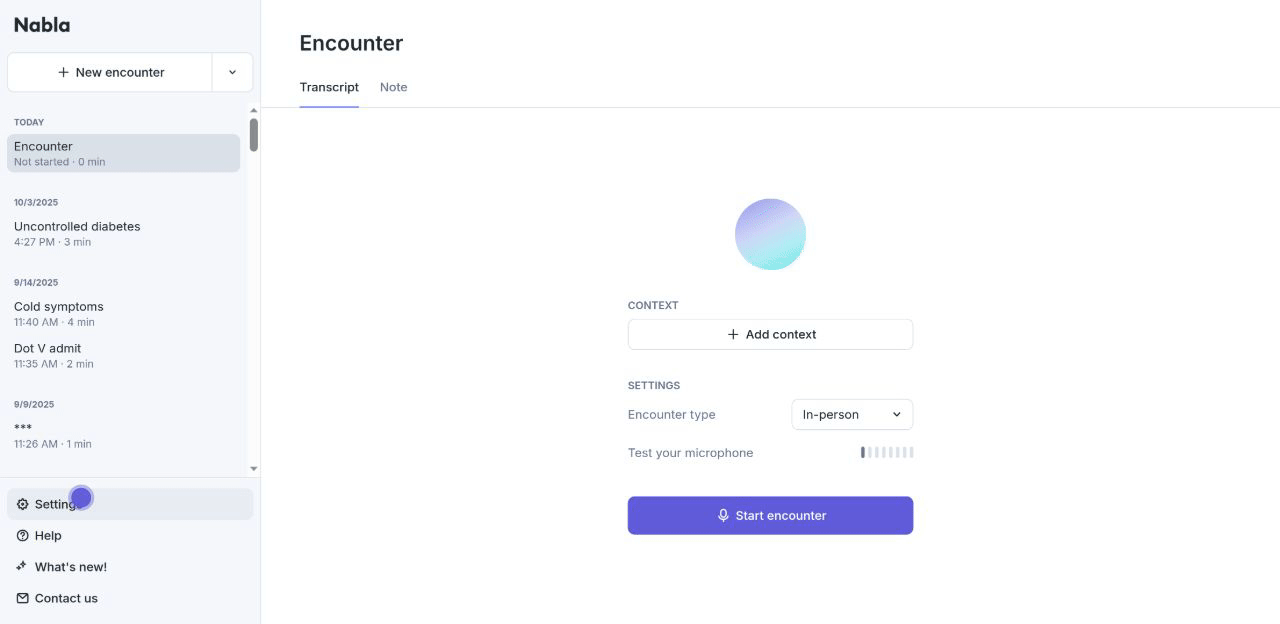🎤 Dictated note
In addition to having Nabla listen to your encounters and automatically generate a note, you can also use it to directly dictate a note.
To do so, click on the drop-down next to the '+New encounter' button, and select "Start dictated note". You can then immediately start dictating your note.
Be sure to check your 'Punctuation when dictating' settings within your Nabla 'Settings', 'Auto' will enable Nabla to punctuate your dictated notes and 'Explicit' enables Nabla to listen as you explicitly verbalize the commands you wish to see populate:
Below are supported commands:
To add a new line
“new line”
“newt line”
“line break”
To add a new paragraph
"new paragraph"
To add a
.“dot”
“period”
“full stop”
To add
?"question mark"
To add
!“exclamation mark”
“exclamation point”
To add
,“comma”
To add
...“dot dot dot"
“ellipsis"
“period period period"
“To add
;"semicolon"
To add
""double quotation mark"
"double quote"
"double quote mark"
"left quote"
"open quotation mark"
"open quote"
"quotation mark"
"quote mark"
"close quotation mark"
"close quote"
"end quote"
"right quote"
“unquote"
To add
'"open single quote"
"open single quote mark"
"single quotation mark"
"single quote"
"single quote mark"
"close single quote"
"close single quote mark"
To add
("left paren"
"left parentheses"
"left parenthesis"
"open paren"
"open parentheses"
"open parenthesis"
To add
)"close paren"
"close parentheses"
"close parenthesis"
"right paren"
"right parentheses"
"right parenthesis"
Tips
You can pause and resume a dictated note at any point
You can edit the note by typing or deleting parts
Your dictated notes will appear under your past encounters