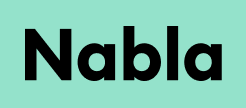Features
Discover all of Nabla's features
Settings
Start Encounter
Setting up personal preferences within Nabla is the best way to optimize workflow and allow a more enhanced experience. Clicking ‘+ New encounter’ on ...
Nabla Settings
When clicking on ‘Settings’ in the bottom left corner of the Nabla app you will be taken to the ‘General’ settings tab where you first have the abilit...
Microphone
To allow microphone permissions with Google Chrome: → On Desktop/Laptop (Windows/Mac/Linux): Open Google Chrome and navigate to the website you want t...
User Preferences
Choosing a note template
The ‘Note’ tab within your Nabla ‘Settings’ is where to find and edit your chosen template formatting. The ‘Note template’ drop-down is where you wil...
Suggested Diagnoses
Toggling on the ‘Show visit diagnoses suggestions’ feature enables Nabla to offer you suggested ICD-10 diagnoses upon note generation, which are popul...
Formatting
Split by problem : When the ‘Split by problem’ feature is toggled on in a section Nabla will separate the information captured in this section by symp...
Basic Features
Editing encounter title
To edit your encounter title: Click within the encounter title Enter the title you wish to change this to Press “Enter”
Reviewing and editing generated notes
Reviewing and editing generated notes within Nabla is as simple as clicking into the section you wish to edit. Review each section of your generated ...
Rate and share feedback
Rating and sharing feedback is how our users contact Support to ask for help with certain issues they might be experiencing or to simply rate their ex...
Deleting encounters
Users always have the ability to delete encounters manually by simply hovering over the encounter you wish to delete and clicking on the trash bin ico...
Deleting all encounters
To delete all encounters go into Nabla 'Settings' and within the 'General' tab scroll to 'Encounters saving duration' where you will see "Delete all e...
Advanced Features
🎤 Dictated note
In addition to having Nabla listen to your encounters and automatically generate a note, you can also use it to directly dictate a note. To do so, cli...
Patient context
The Patient context field allows you to dictate or manually add information regarding your patient, i.e. age, gender, reason for visit, to enable Nabl...
🪄 Magic edit
Magic edit enables you to regenerate your initially generated note after adding specific instructions for Nabla regarding the content you wish to see....
Regenerating note
When initial note generation does not fully meet your formatting preferences or lacks certain details, you can simply regenerate the note. Nabla will ...
Pronoun Switcher
Nabla's 'Pronoun switcher' feature, enables you to switch your patient's pronoun with just 2 simple clicks, after note generation, without changing an...
💬 Adding encounter quotes to your note
Nabla allows you to add patient quotes to your generated note from the populated transcript during your encounter. How to : After note generation, cli...
✉️ Generating a letter
Generating a letter to a referring or consulting provider within Nabla is as easy as following the steps below: Within your generated note click on th...
Split an encounter
If you forget to stop the encounter after one patient visit, causing two visits to be combined into a single encounter, you can now split the encounte...
👁️ Hiding sections
After note generation, if you see a section in your note that you do not need copied into your EHR, simply hide this section by hovering over the sect...
🩺 Patient instructions
Automatically generate patient-friendly instructions to send to your patient as a post-visit recap. At the end of your encounter, generate your note O...
📒 Personal Dictionary
The Personal Dictionary feature in the Nabla 'Settings' allows you to add words that are frequently mistranscribed. These might include terms affected...
Changing settings after note generation
To change your settings after note generation, such as section style, detail level, or Custom instructions, simply click on the "gear" icon on the rig...
CDI Nudges
Clinical Documentation Integrity (CDI) is defined as “the process of reviewing medical records for accuracy and completeness.” With Nabla, every cl...