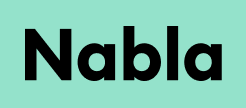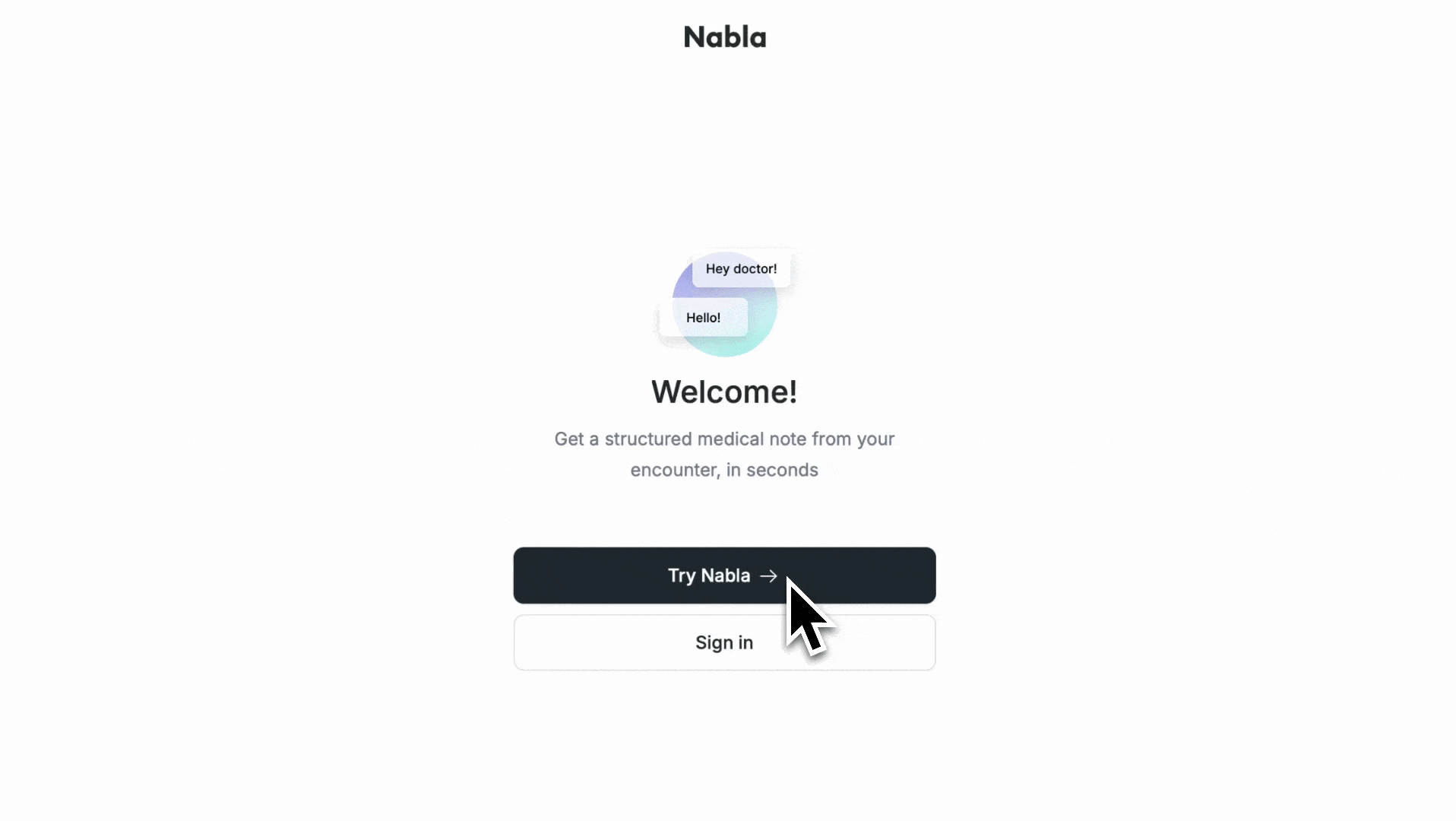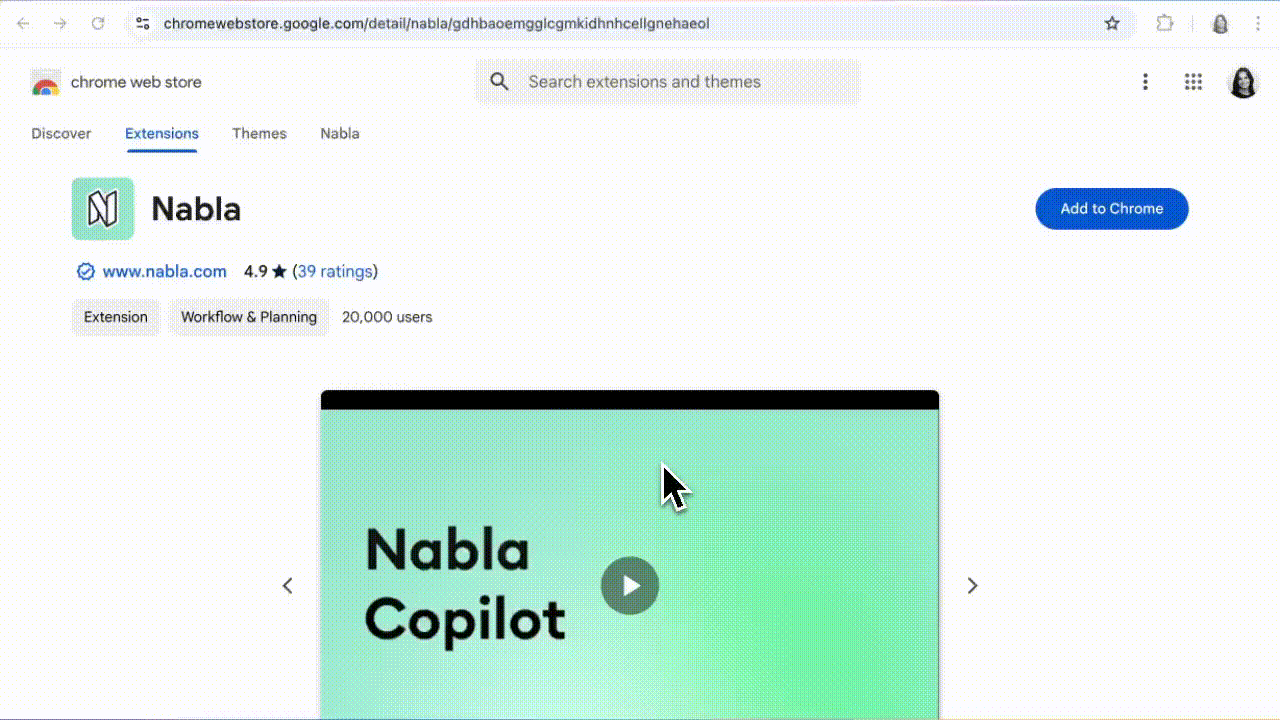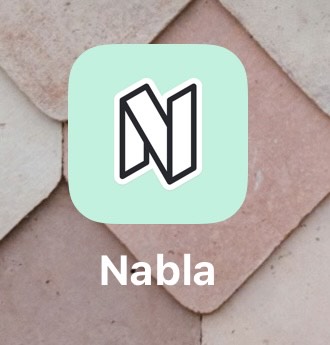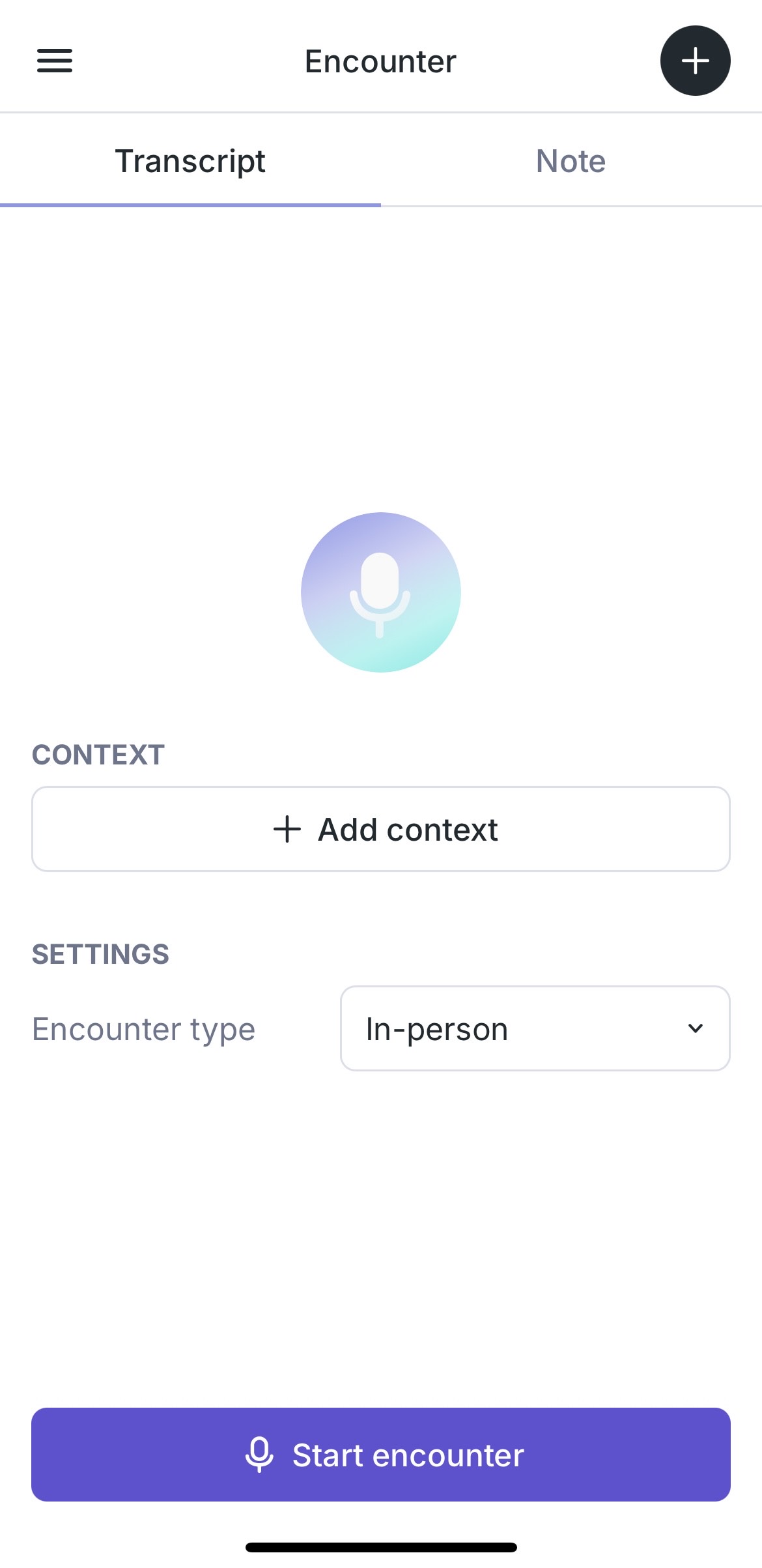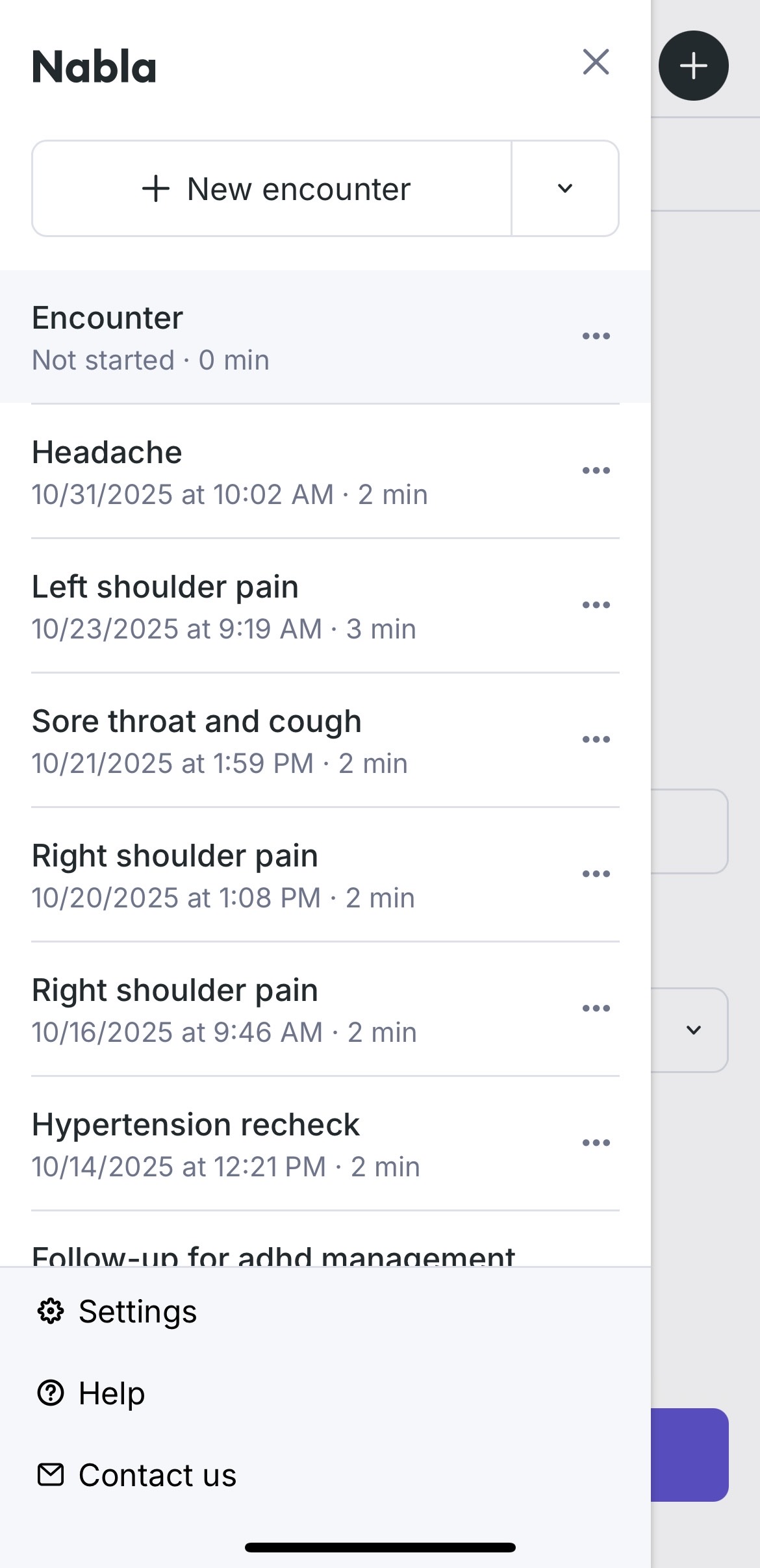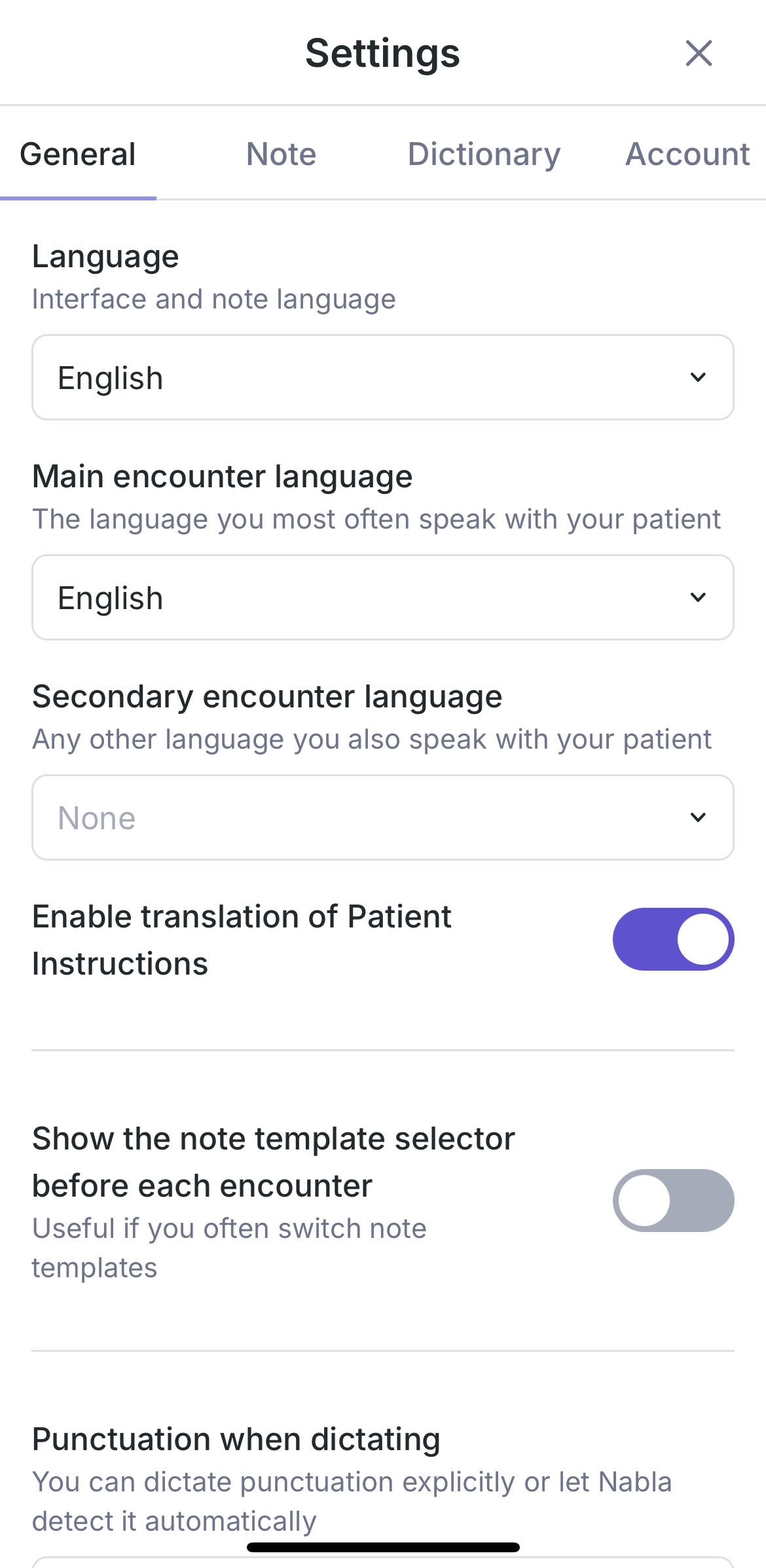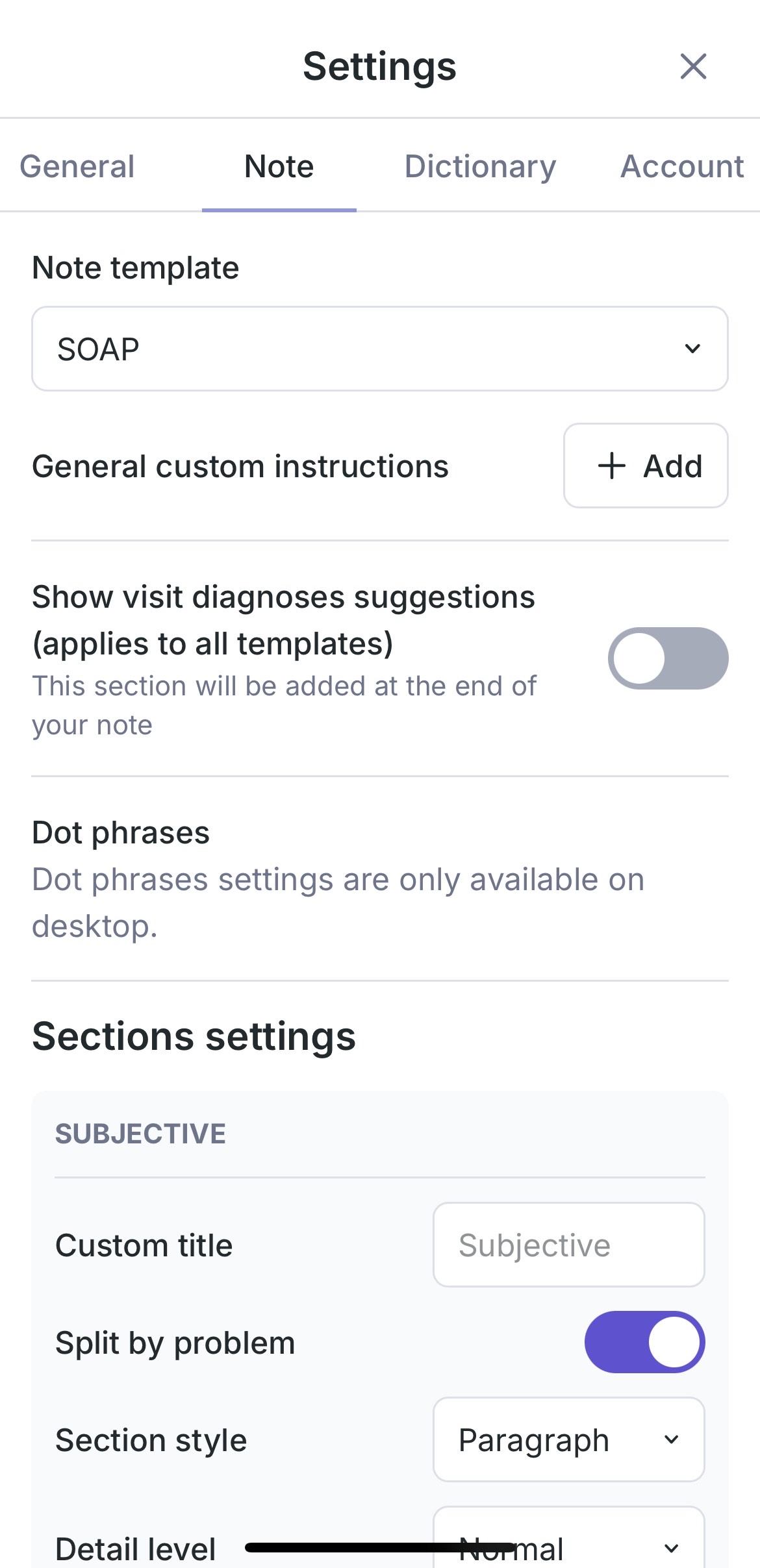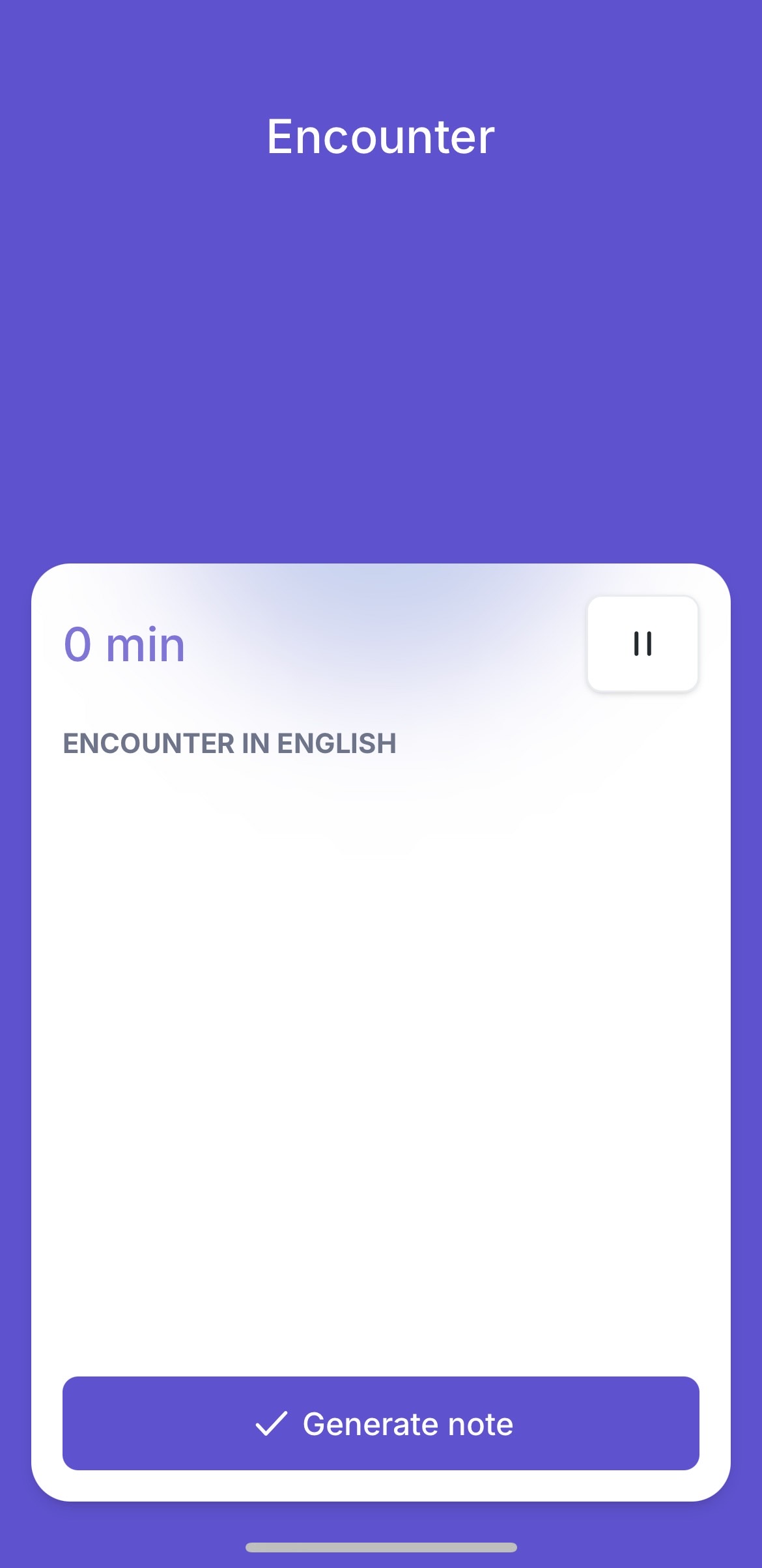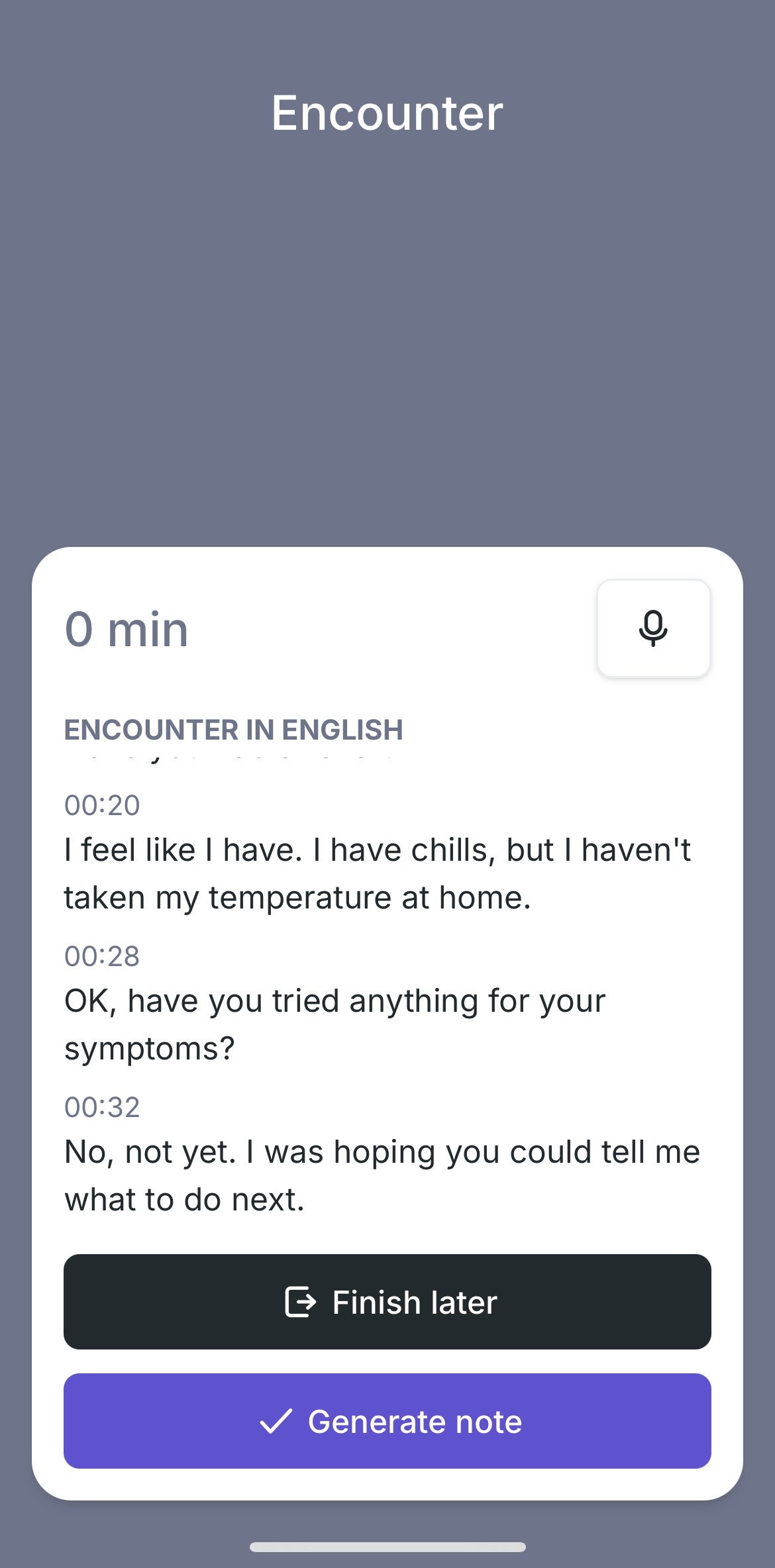Utilizing Nabla
Accessing Nabla on your desktop is as simple as visiting app.nabla.com in Google Chrome or Microsoft Edge and following the below steps to get started:
Please note: If your organization is integrated with Nabla, your sign-in steps might differ. Please refer to the documentation provided by your organization for specific instructions.
Nabla Web App
How to Access
On the homepage, click Sign In.
Select your medical specialty, country of practice, and EHR, then click Next.
Enter your email address and click Next.
Check your email for a verification code and enter it in Nabla.
Nabla Chrome extension for virtual visits:
When conducting a virtual visit with Nabla, you should first download our Nabla Chrome extension (which is compatible with Google Chrome and Microsoft Edge). After download, click on the puzzle piece icon in the top right corner of your browser to pin the Nabla extension to your browser.
You will follow the same sign-in process as above.
(The Nabla extension is not compatible with external apps, such as Zoom, so you will need to conduct your virtual visit within a web browser tab in which you will have the Nabla extension open in the same browser tab on top of your virtual visit)
Nabla Mobile app:
Nabla is also available for iOS and Android mobile devices, which can be found within your app store.
Follow the same sign-in process as above and start conducting in-person or virtual visits with your mobile device.
Your Nabla account will be synced across devices and all generated encounters will be available to you in each of the 3 apps.
Best Practices for mobile app:
Nabla requires continuous access to your phone's microphone during encounters to maintain transcription functionality. Incoming calls may disrupt Nabla’s microphone access, affecting the ability to transcribe. To avoid interruptions, we recommend the following best practices:
Enable 'Do Not Disturb' mode while using Nabla to eliminate disruptions.
On Android devices, disable 'Doze Mode' (or equivalent manufacturer-specific power-saving features).