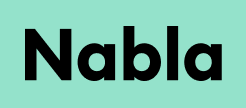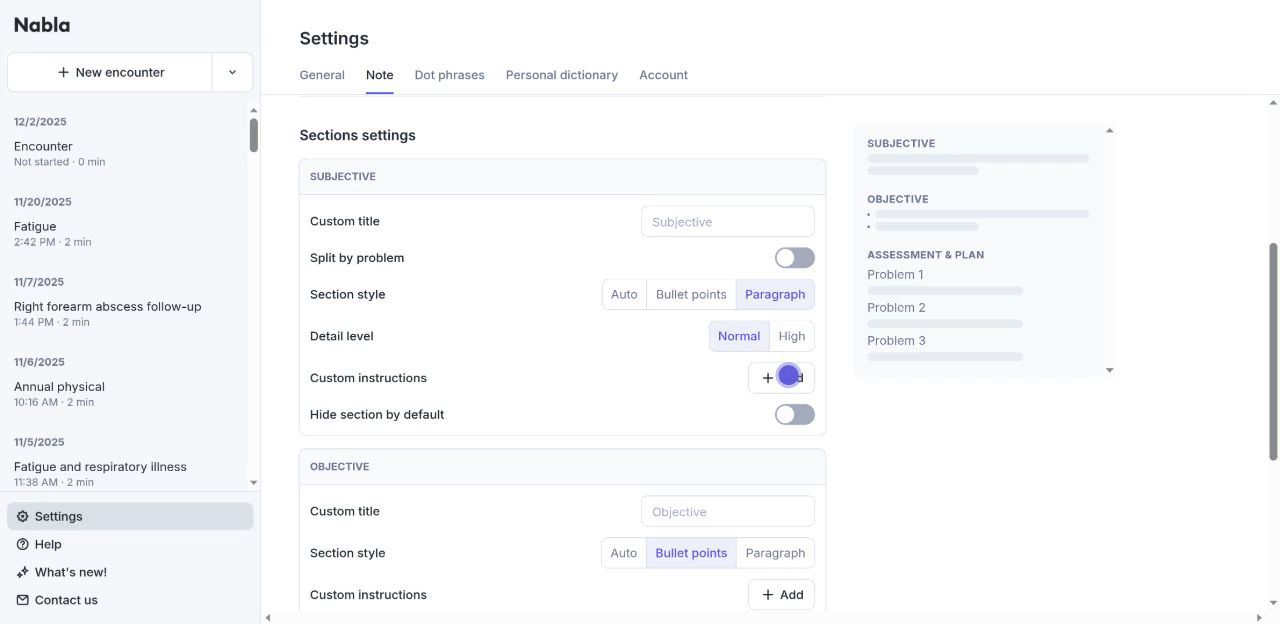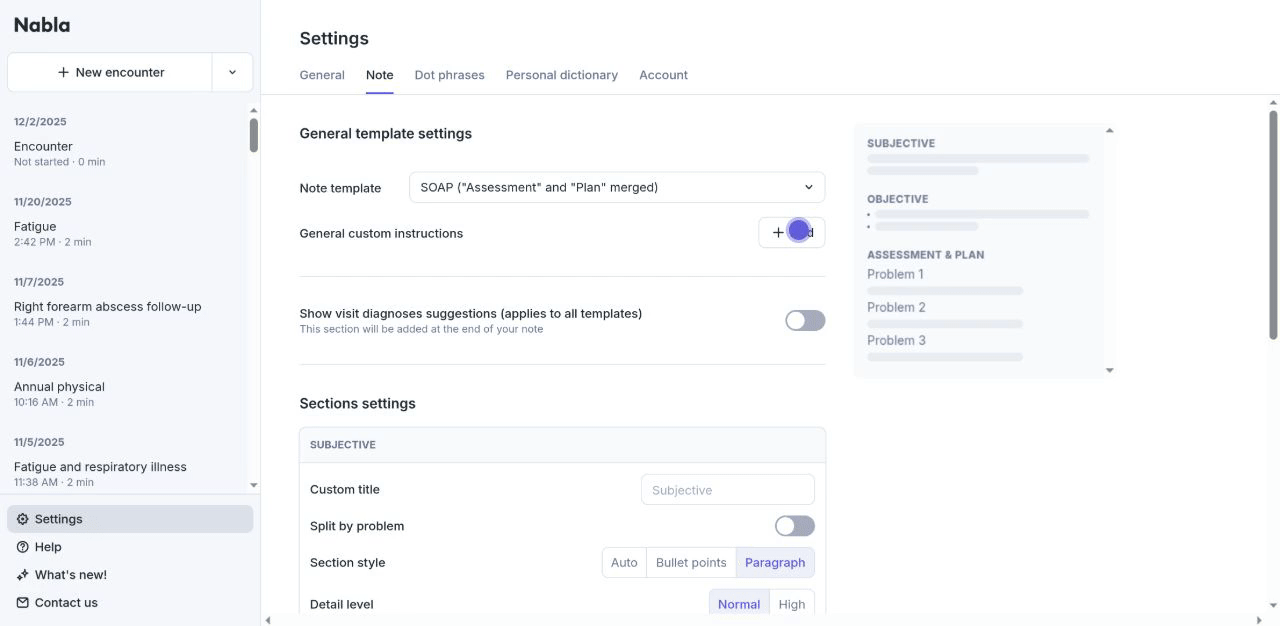📝 Custom instructions
All Nabla templates are highly customizable, which allows you to tailor each note generated to suit your preferences.
There are a couple of different ways to add Custom instructions to your Nabla template:
Instruction per section - This allows you to add instructions to each section of your template.
For example:Add the instruction to your HPI or Subjective section asking Nabla to:
"Include a Review of Systems organized by organ system at the end of this section"Add the instruction to your Plan section asking Nabla to:
"Include details regarding treatment recommendations provided, potential side effects of medications, and specific patient concerns as mentioned”
General instructions - This allows you to add instructions at template level, better utilized for broad instructions that pertain to the entirety of your note.
For example:"Style should be extremely concise, using nominal and/or subject-less, very short sentences."
“Refer to the patient as client”
Adding Custom Instructions:
1. Test your instructions
The Magic edit feature is a great option for experimenting with Custom instructions. After note generation, click on the Magic edit feature and add instructions for information you wish to see populate in an updated note. Use this feature to refine your instructions to best achieve the desired note content and format.
Once satisfied, copy the Magic edit instructions into the Custom instructions field of your choice within your Nabla Settings to see this information populate consistently for you in every note generated.
2. Applying instructions to a specific section
Navigate to Nabla Settings → Note tab.
Scroll to the section of your template you wish to customize (i.e. HPI, Assessment, Plan etc).
Click the “+Add” button in the "Custom instructions" field:
Once the text box appears, manually type or paste your chosen instructions into the field and click “Save”.
When you generate a note using this template Nabla will adhere to the instructions you defined for the section and, as long as the information is captured in your transcript, Nabla will generate the desired information into your note.
3. Applying general instructions:
Navigate to Nabla Settings → Note tab.
Click “+Add” in the "General custom instructions" field:
Manually type or paste your desired instructions in the text box and click “Save”.
When you generate a note using this template Nabla will adhere to the instructions you defined and will generate the desired information into your note.
Access our Basic Custom Instructions guide from within the Custom instructions field by clicking on the 'Review our guide' hyperlink.