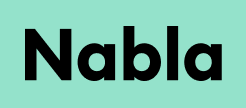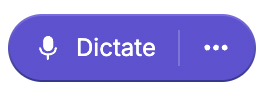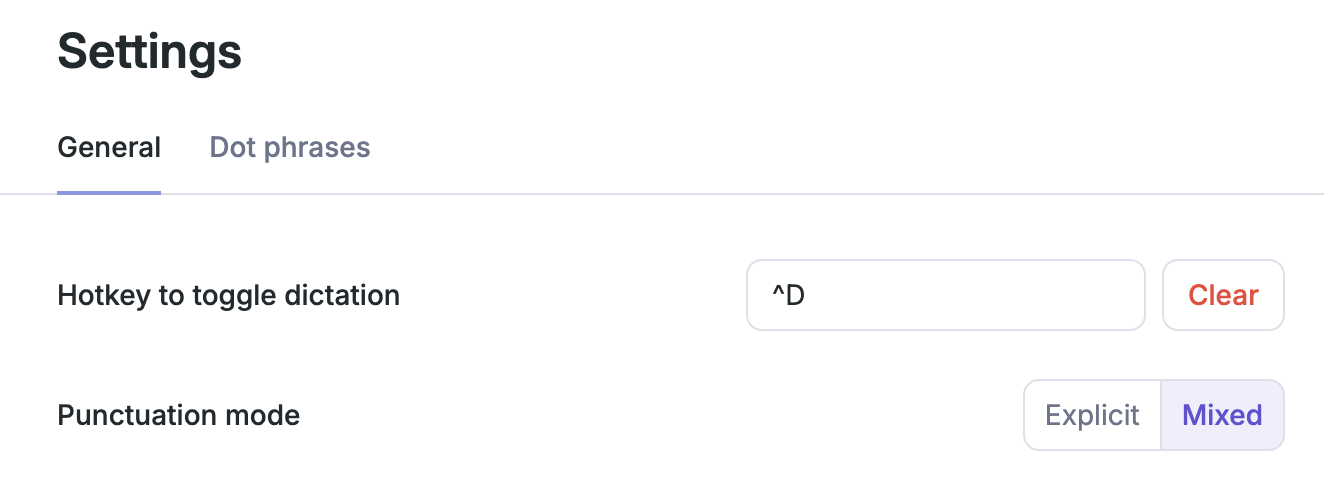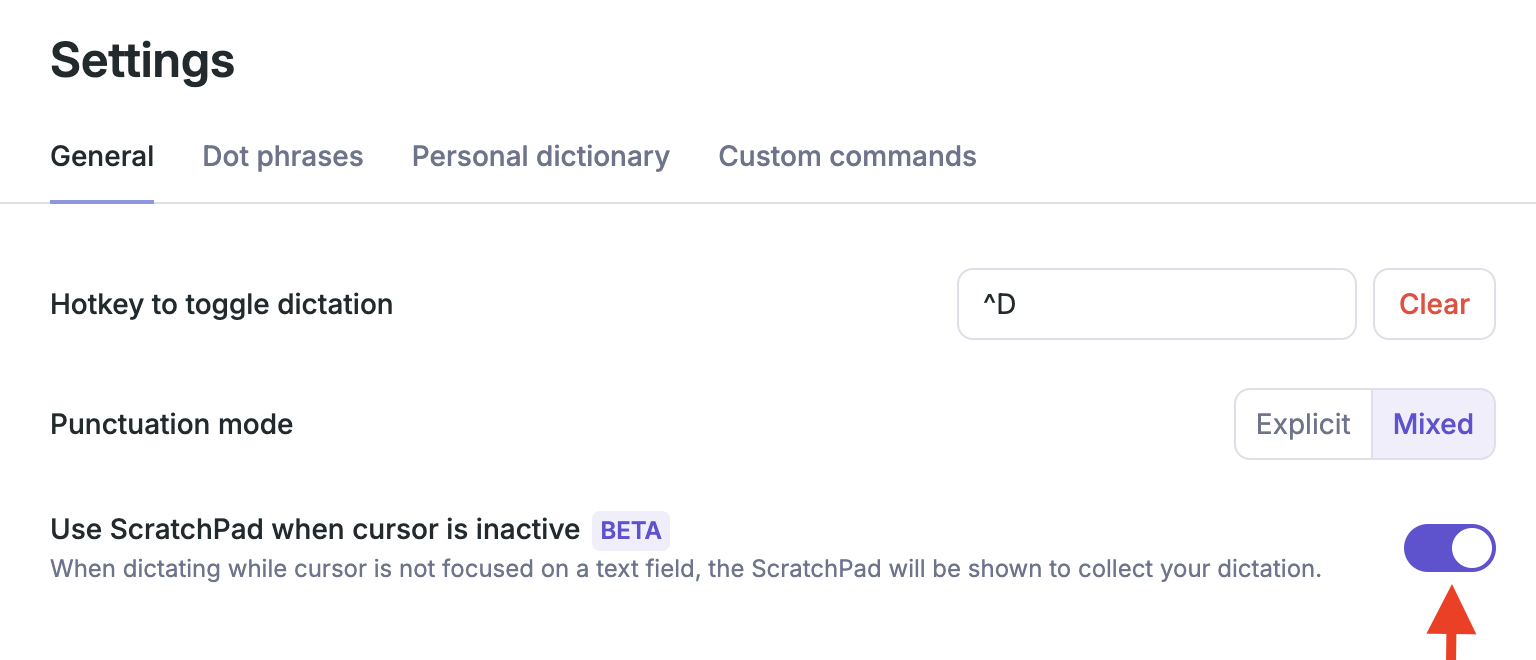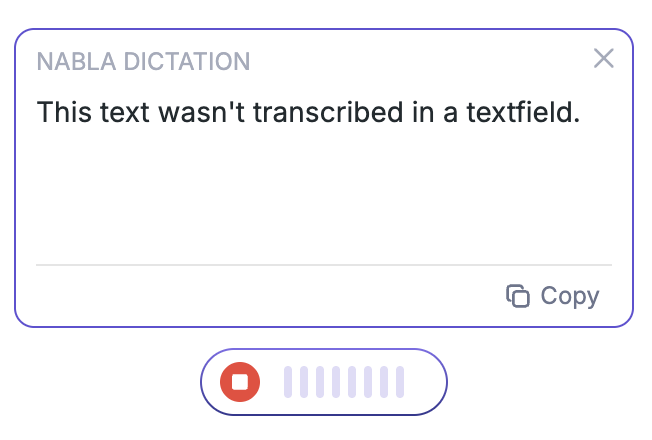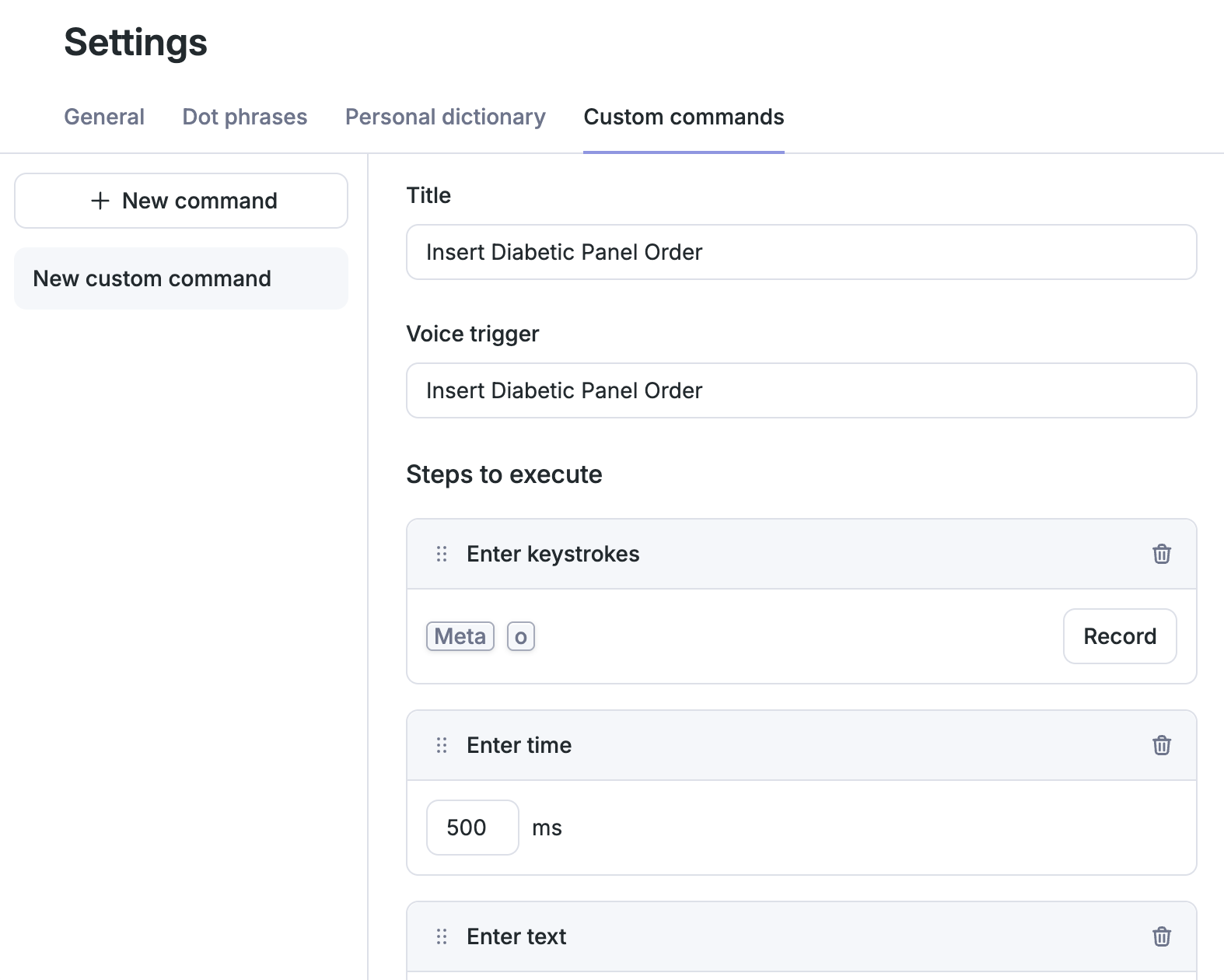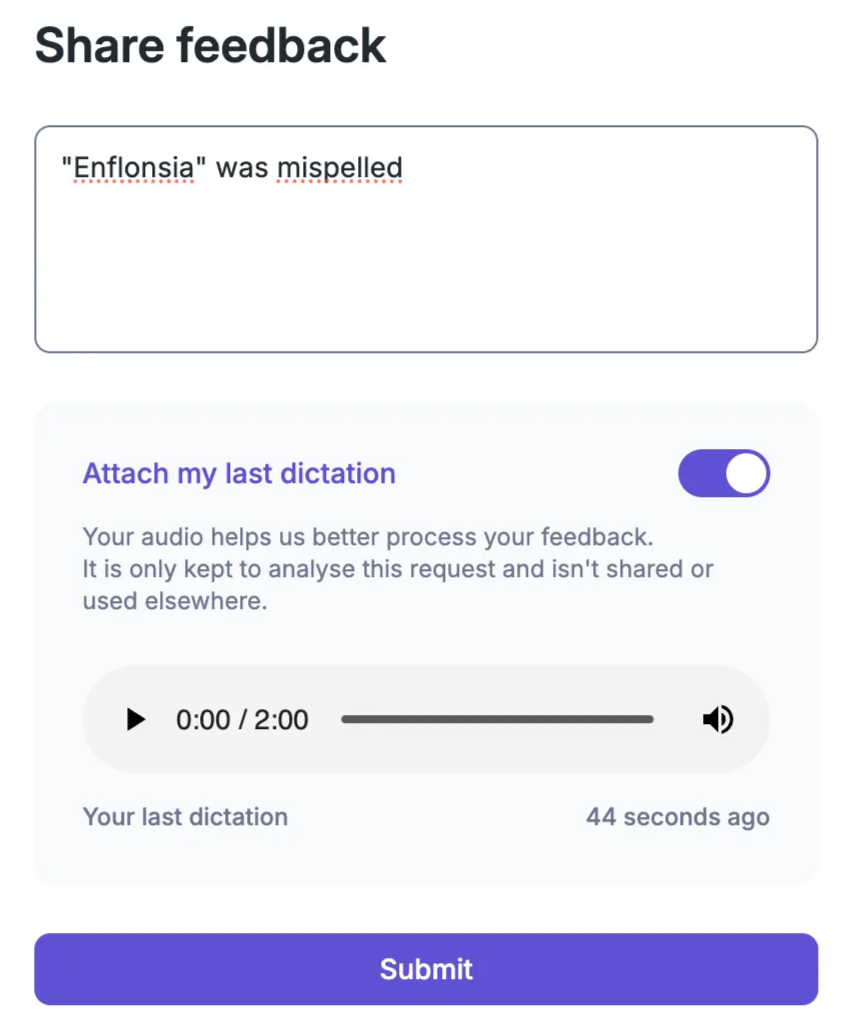Nabla Dictation
Nabla Dictation is a lightweight, real-time speech-to-text tool enabling clinicians to dictate directly at the cursor—anywhere on their computer. It works seamlessly within any EHR and other apps like email, Teams, document editing etc. Nabla Dictation is available on PC and Mac. This feature is available in private beta only for now.
Once installed on the desktop, Nabla Dictation appears as a floating bar that you can move around your screen with drag and drop:
Workflow
Hotkey
We recommend setting up a hotkey to activate and stop dictation under Menu “…” -> Settings.
iOS / Android Apps
You can use your smartphone as a microphone with Nabla Dictation. It is typically useful with desktop computers that do not have a good hardware microphone or external mic. Download the app here:
Hardware Microphone
Nabla Dictation works with most hardware microphones. Nuance PowerMics II, III and IV. If your Mic buttons do not work as expected, please reach out to Nabla (see contact below).
Scratchpad
You have the option to open a “scratchpad” window if you start dictating while the cursor is not active in a text field. This feature is in beta and turned off by default, but can be turned on under “…” -> Settings -> General
When this optional setting is on, if you start dictating while your cursor is not in a text field, you will see a window appear on top of the floating bar. When you do not put your cursor in a text field, your voice will be transcribed directly in the scratchpad window.
If you click in a text field while the scratchpad is open, Nabla will continue transcribing where ever the cursor is placed. Before closing the scratchpad, make sure you copy its content to paste it over into its desired destination. Once the scratchpad window is closed, its content is lost.
Punctuation modes
Mixed – Punctuation is added automatically, but you can also dictate punctuation explicitly.
Explicit – All punctuation must be dictated.
Supported voice commands
Punctuation
Dictated punctuation marks:
. , ! ? - : ; " [ ] ( )— [see full list here]New line – Moves to a new line
New paragraph – Starts a new paragraph
New dash – Creates a bullet point (
\n-)Note: “?” must be explicitly dictated (they are rare in clinical notes)
Enumerated Lists
Say:
"New line, number one"→ Produces:1.
Editing
Common editing commands:
"delete word","scratch that","erase that","remove that"
Navigation
Next field – Moves to the next input field
New Section
Say:
"new section [name]"
Example:"new section plan"→ Outputs:\nAssessment and Plan:\n
Works with section names:
Allergies, Appointments, Assessment, Assessment and plan, Cardiovascular risks, Chief complaint, Current medications, Diet appointments, Diet chief complaint, Diet habits, Diet lifestyle, Diet medical history, Diet objectives, Diet vitals, Family history, History of present illness, Imaging results, Immunizations, Lab results, Mental health exam, Mental health history, Past medical history, Past obstetric history, Past surgical history, Physical exam, Plan, Prescription, Psychology history of complaint, Soap assessment, Soap assessment and plan, Soap diagnostic tests ordered, Soap objective, Soap physical exam, Soap plan, Soap subjective, Social history, Symptoms, Vitals, Well child care, Clinical history, Past medications, Gaps in care, Member focused care plan, Referrals, Results, Call summary, Patient goals, Goals, Medical procedures performed, HPI, Review of systems, Subjective, Objective.
Personal Dictionary
Words that are not spelled properly by Nabla Dictation can be added into your 'Custom Dictionary'. This feature is shared with your Nabla Ambient account, so that you do not need to configure this twice.
Under “…” > Settings > Custom Dictionary.
See Personal Dictionary for directions on set-up.
Dot Phrases (Auto-texts)
You can trigger auto text with Nabla Dictation using the 'Dot phrases' feature. These are shared with our Ambient product and can currently be configured under Menu “…” -> Settings -> Dot Phrases.
Note: Unlike Ambient, Dictation dot phrases are static—they do not adapt to context. They are more like vocal text templates.
Custom Commands
You have the option to configure custom commands (sometimes named “step-by-step macros”) to automate workflows with a sequence of actions, triggered with your voice.
Text entry
Keystrokes / shortcuts
Wait time (sometimes necessary when interacting with your EHR)
To configure a custom command: Menu “…” -> Settings -> Custom Commands.
When configuring a custom command, first give it a name and an associate voice trigger.
Make sure you configure each step of your automated action exactly how you would do it manually with your keyboard, including wait times.
Epic Specific Features
Navigation in Epic
Next field – Moves to the next input field (Epic
[***]wildcards)
Using Epic SmartPhrases with Nabla
You can easily use your Epic SmartPhrases with Nabla by setting them up as dot phrases. Here’s how:
Create a new dot phrase in Nabla Dictation.
Set a voice trigger for it (e.g. “Insert lab results”).
In the Content field, enter your Epic SmartPhrase (e.g.
.labresults).
When you use Nabla Dictation and say the configured voice trigger, Nabla will automatically insert your Epic SmartPhrase and simulate the Enter key to activate it in Epic—no need to create a multi-step command.
Share Feedback and Transcription Errors
You can share feedback about Nabla Dictation or transcription errors under “…” -> Settings -> Share feedback. This will allow us to retrieve valuable insight from you on how to improve this tool or which words are typically mis-transcribed.
When you share feedback, Nabla Dictation can attach the last 2 minutes (never more) of audio used to dictate. This is optional and can be turned off for any feedback you share. Any audio that is being share is automatically de-identified before being stored on the Nabla side.