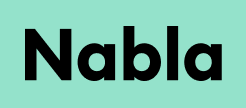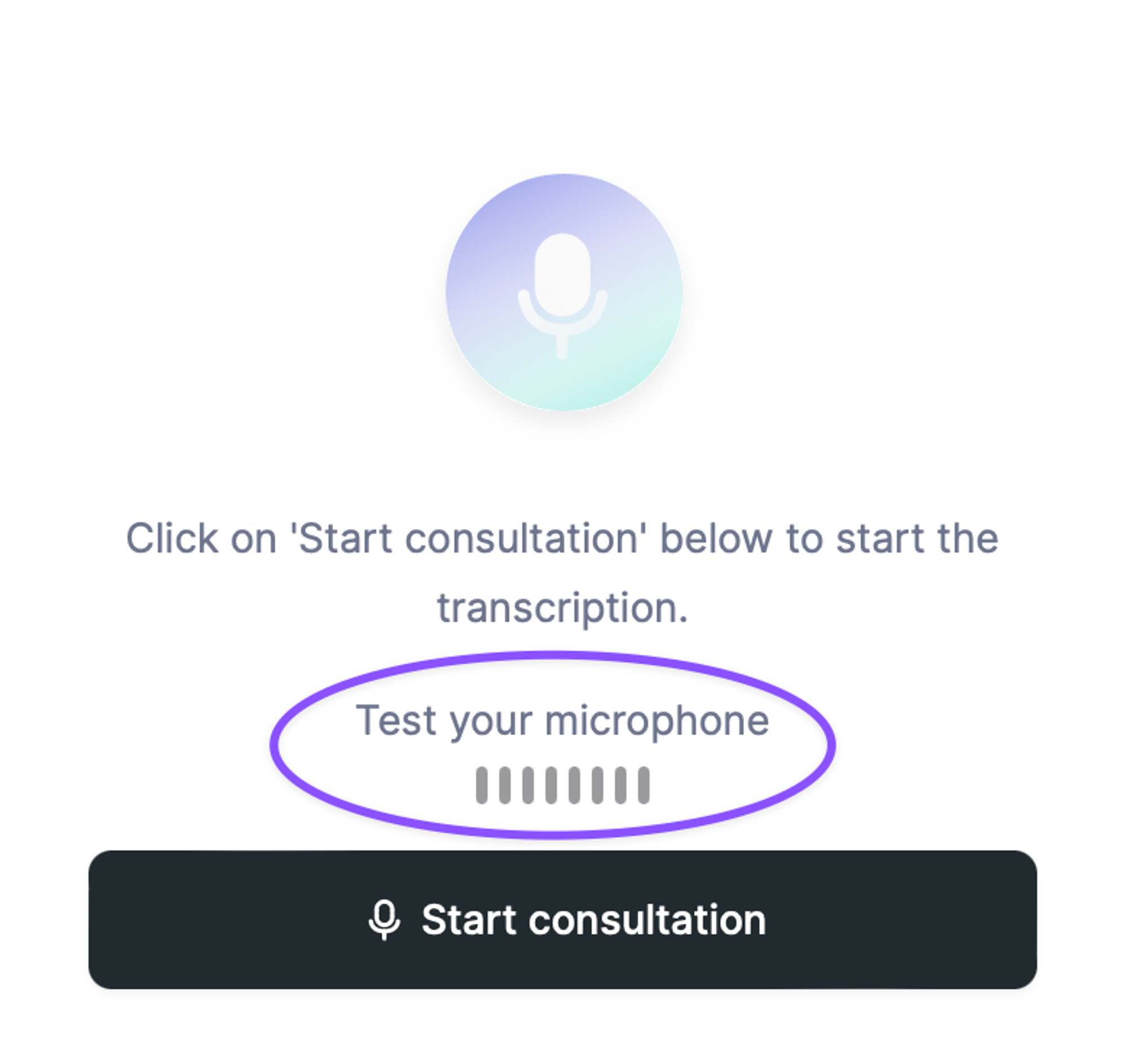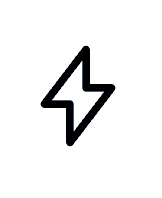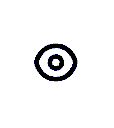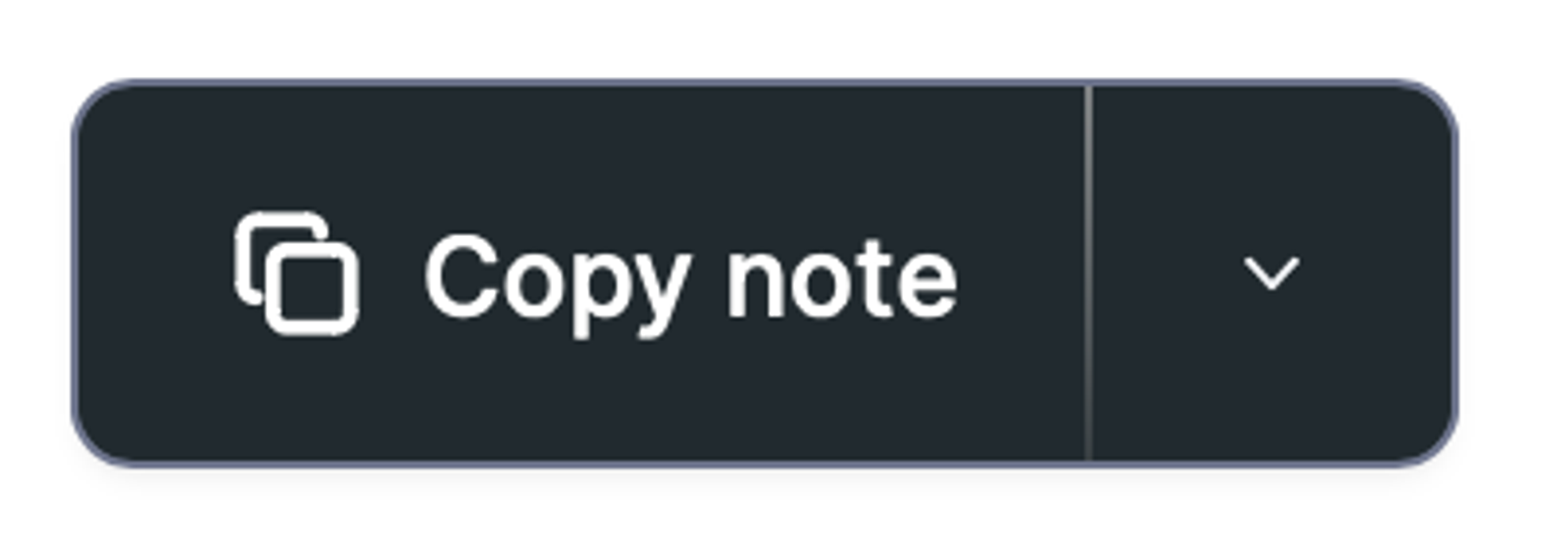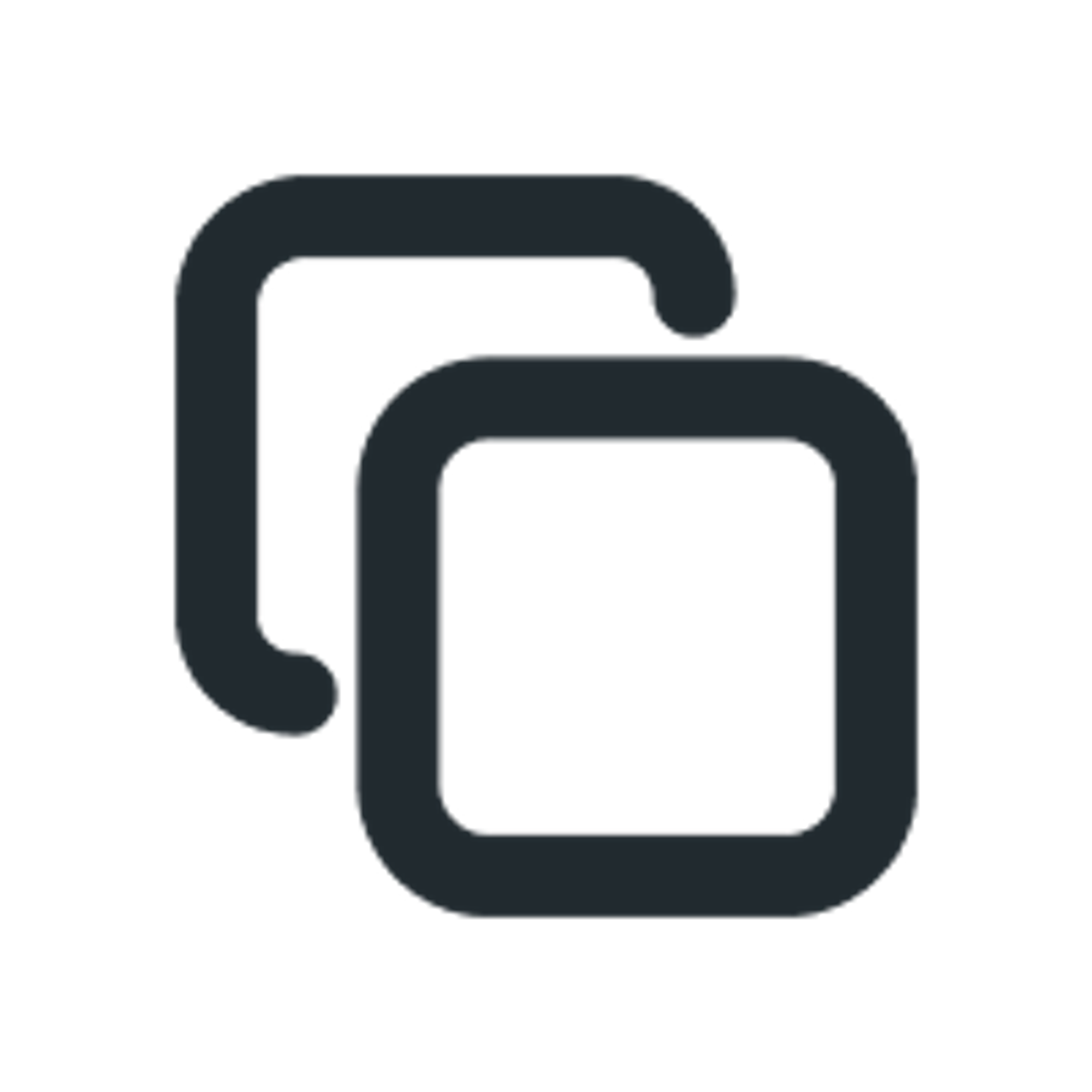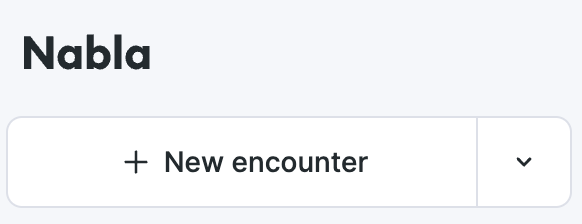Using Nabla
Starting a new encounter
Right before your patient visits, open Nabla in your web browser: copilot.nabla.com
“Test your microphone” allows you to check that your microphone is on!
Click on “Start consultation” and the transcript will begin. You can switch between the “Transcript” and “Note” tabs during your visit, this will not interfere with Nabla.
Transcript
During the visit, Nabla will transcript your conversation with the patient.
Be aware that although the transcript might contain spelling errors, Nabla will correct them for your clinical note.
Note generation
Once your visit is over, click on “Finish and generate note” to trigger the generation of the clinical note.
The note generation takes between 10 seconds to 1 minute
The generated clinical note
Once your note is generated, there are several actions you can do:
Add/delete text in any section of the note
Dictate text in any section by clicking on the microphone icon
Add text in the “Free text” section of the note
Add a dot phrase by clicking on the Lightning icon. To learn more about dot phrases, check out the "dot phrases" article :
Pre-fill dot phrases in Nabla's note settings to use them once the note is generated.
Hide the detail of a section by clicking on the eye icon
Option to remember hidden sections for all encounters in the note settings
Copy the entire note in order to paste it in your EHR by clicking on the “Copy note” button.
Copy only specific sections of the notes by clicking on the copy icon
By clicking on the “Copy note” button’s chevron, you can:
Generate a patient friendly note
Generate a referral letter
Once your note is generated you can also :
Regenerate with some specific instructions. Check out our "Magic edit" article
Generate some patient instructions. Check out our "Patient instructions" article
New encounter during generation
You can start a new encounter at any time: when you’re done with your current encounter, or even if the note of your current encounter is being generated.
To start a new encounter, click on the following button, on the top left of your screen.
Previous encounter will appear in the left bar.